Remote IT Support
Remote IT Support is provided to our clientele only if applicable. No hardware issues, stable internet connection and remote access software installed on the computer.
Contact out support team for quote thru this website, call in to our free number, text to our free number or thru Whatsapp to the free number.
First step
Visit software site https://teamviewer.com/
Second step
Click on Free Download
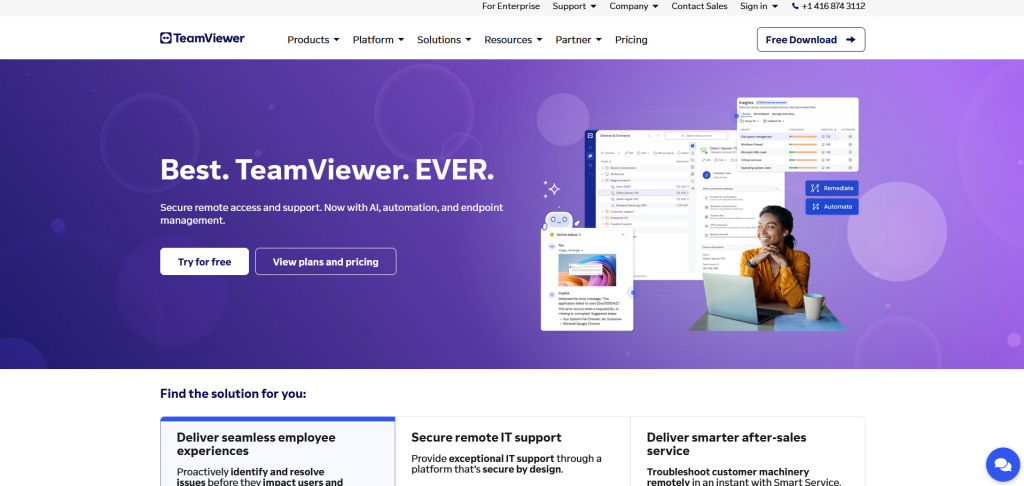
Third step
Click on Download now
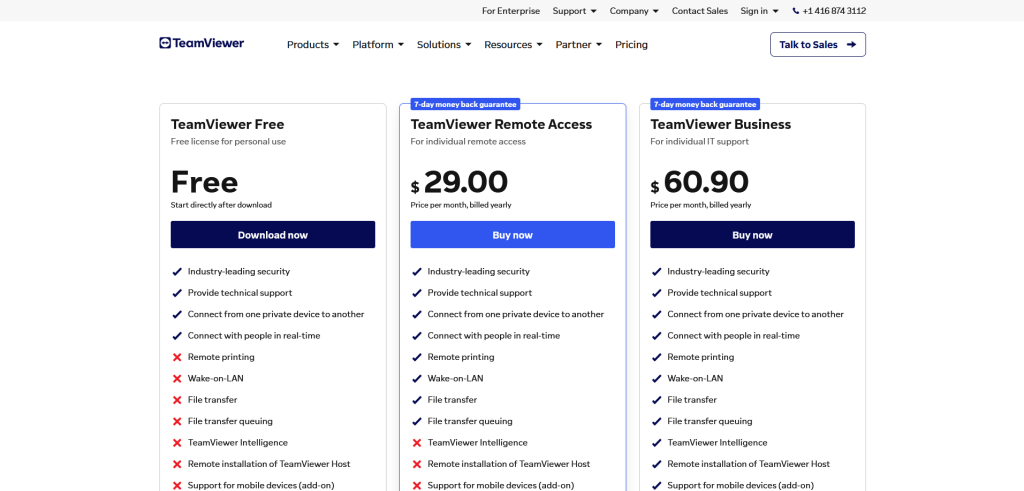
Fourth step
Select you operation system of you device

Fifth step
Click on Download TeamViewer
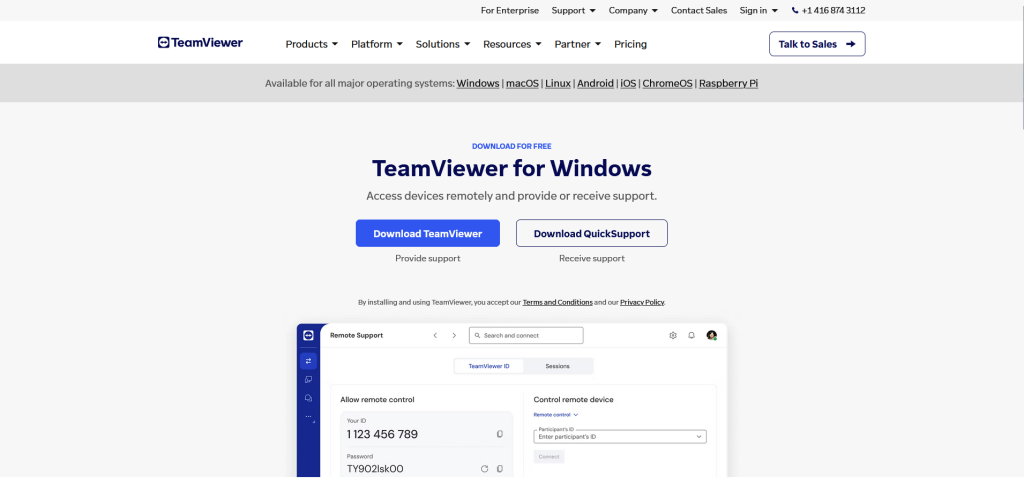
Sixth step
Make sure its downloading the TeamViewer
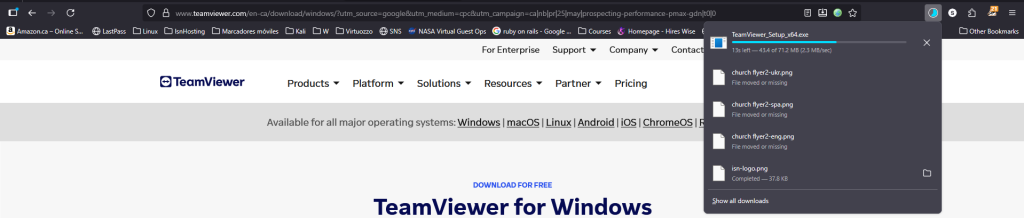
Seventh step
Open your recent downloads by clicking the blue arrow on the right top side

Eighth step
Click on the downloaded TeamViewer Setup exe
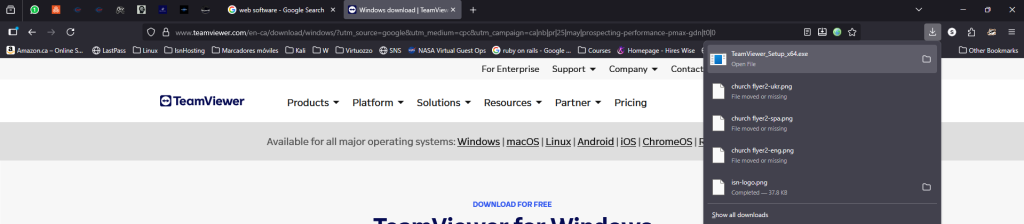
Ninth step
Select Default installation and then click Accept – next
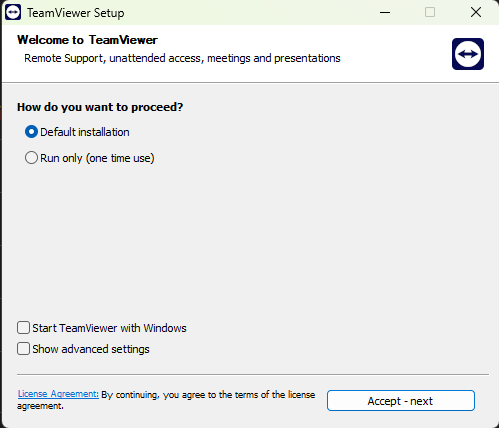
Tenth step
Screen will go gray and a dialog box will appear asking if you accept to run the app, click yes.
Eleventh step
Click on the check box accepting the EULA (Read before you do), and then click on Continue.
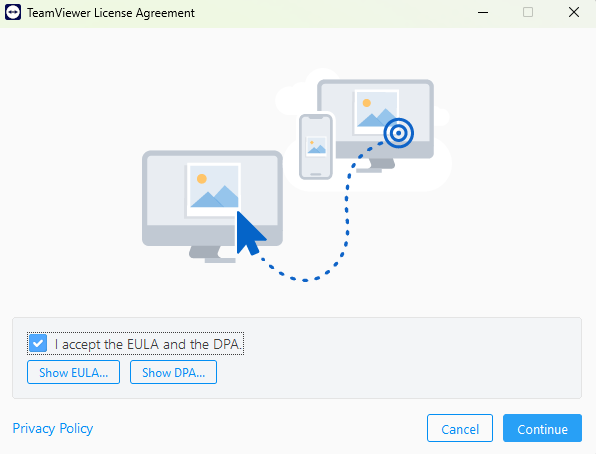
Twelfth step
Click on OK and its installed.
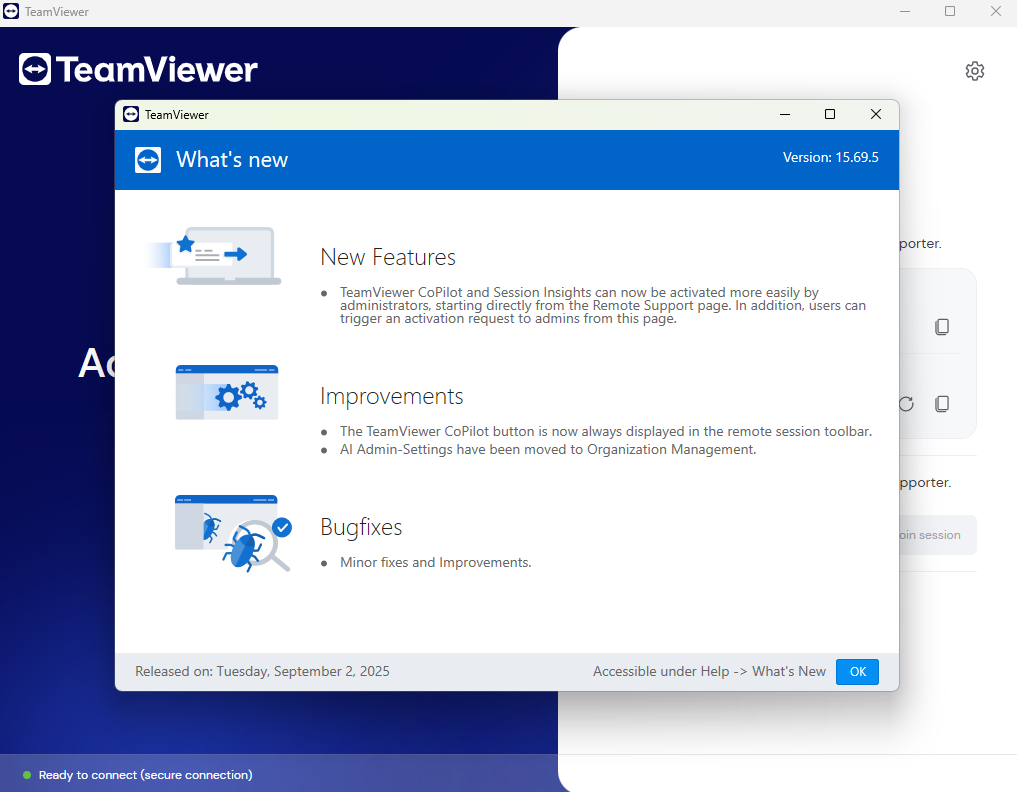
Thirteenth step
If the TeamViewer is not open click on search bar and type TeamViewer and then select TeamViewer.
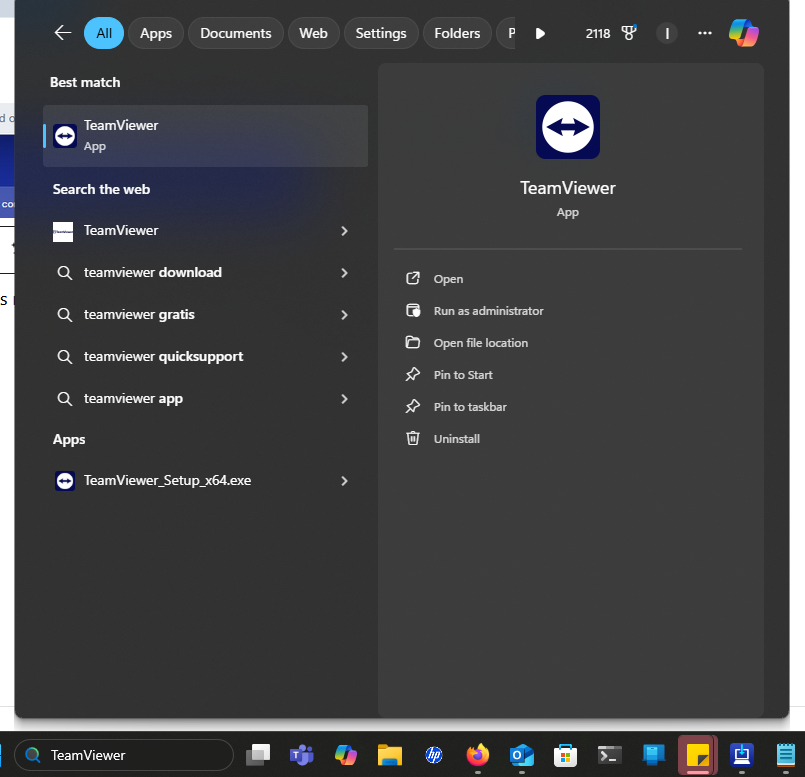
Fourteenth step
Provide Your ID and Password to the Tech Support representative as it appears on the screen.
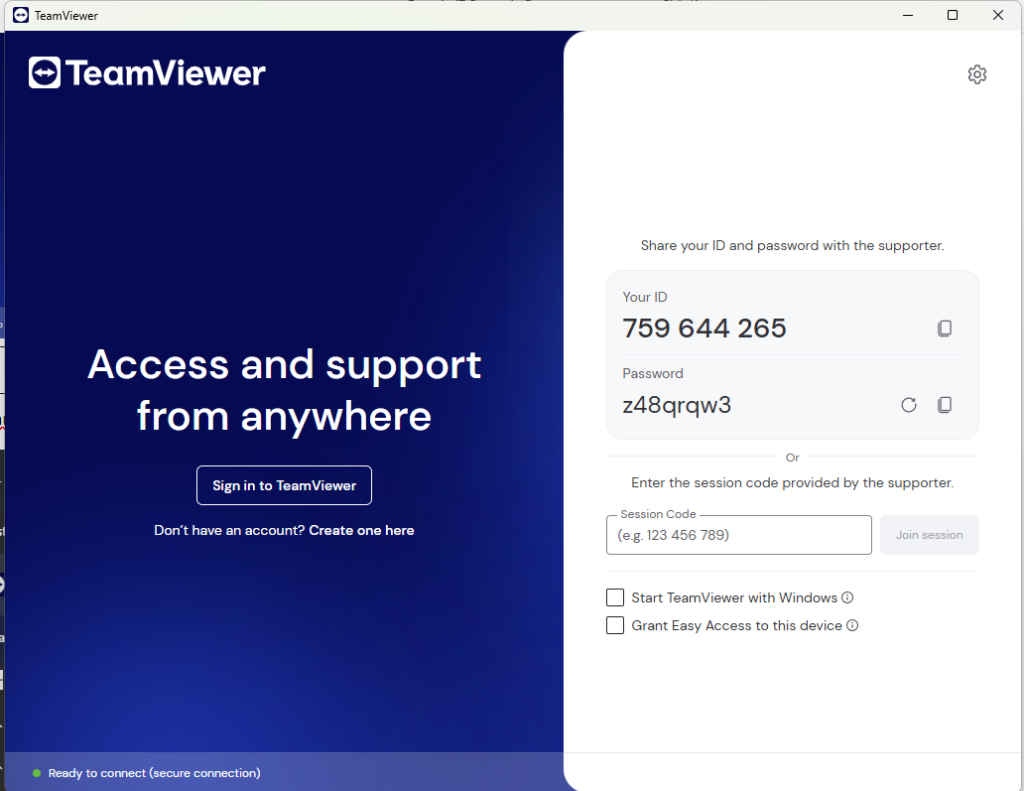
Fifteenth step
Let the Tech Support representative access your device and he will remotely control your device to solve your issues, this remote access only lasts until the Tech Support representative lets go off your device.
